 Two weeks ago, the 30th edition of the Experts 2 Experts Virtualization Conference (E2EVC) took place in Leopardstown, Dublin. A great community driven conference, founded by Alex Cooper. If you’re not familiar with the event check out e2evc.com for more details.
Two weeks ago, the 30th edition of the Experts 2 Experts Virtualization Conference (E2EVC) took place in Leopardstown, Dublin. A great community driven conference, founded by Alex Cooper. If you’re not familiar with the event check out e2evc.com for more details. Last month BriForum 2016 Europe took place in London. Also a great, vendor independent conference founded by Brian Madden. For more information on that event check out briforum.com.
Last month BriForum 2016 Europe took place in London. Also a great, vendor independent conference founded by Brian Madden. For more information on that event check out briforum.com.  Over the past 2 weeks we have received a lot of requests from people who were not able to attend these conferences, asking if we we’re going to share our slide deck. Although about half of our session was a live demo, we would like to share the contents of the deck and elaborate some more on the key areas of our sessions …
Over the past 2 weeks we have received a lot of requests from people who were not able to attend these conferences, asking if we we’re going to share our slide deck. Although about half of our session was a live demo, we would like to share the contents of the deck and elaborate some more on the key areas of our sessions …
Continue reading here: http://www.rdsgurus.com/uncategorized/lets-talk-azure-remoteapp-use-cases/
Thursday, June 30, 2016
Let’s talk Azure RemoteApp use cases!
Wednesday, June 15, 2016
Azure RemoteApp session at E2EVC Dublin 2016 (the EPIC edition)
 Last week the 30th edition of the Experts 2 Experts Virtualization Conference (E2EVC) took place in Leopardstown, Dublin and was named the EPIC edition. This event is founded and hosted by Alex Cooper and his crew. If you’re not familiar with the event check out e2evc.com for more details. In many ways this is not your average IT event. To give you an idea, E2EVC was previously called PubForum :)! Alex does a great job in making this a great experience for everyone, short session time slots allow for many speakers to present their topics and E2EVC also arranges fun evening activities.
Last week the 30th edition of the Experts 2 Experts Virtualization Conference (E2EVC) took place in Leopardstown, Dublin and was named the EPIC edition. This event is founded and hosted by Alex Cooper and his crew. If you’re not familiar with the event check out e2evc.com for more details. In many ways this is not your average IT event. To give you an idea, E2EVC was previously called PubForum :)! Alex does a great job in making this a great experience for everyone, short session time slots allow for many speakers to present their topics and E2EVC also arranges fun evening activities. 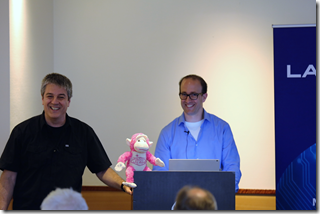 At this year’s Dublin 2016 edition I presented a session on Azure RemoteApp together with fellow RDS MVP Benny Tritsch. Our session was called “Azure RemoteApp – Past, Present & future”, the more important subtitle however was “Let’s talk ARA Use Cases!”. For this session we decided to not only present all of the awesome stuff of Azure RemoteApp but also cover the current limitations and pitfalls you need to be aware of when taking an Azure RemoteApp environment into production. We covered several real-life use cases based on our own experience and presented what we had learned from these projects. Based on these use cases we educated the audience on scenarios that are suited for Azure RemoteApp and also scenarios that are not suited or very challenging.
At this year’s Dublin 2016 edition I presented a session on Azure RemoteApp together with fellow RDS MVP Benny Tritsch. Our session was called “Azure RemoteApp – Past, Present & future”, the more important subtitle however was “Let’s talk ARA Use Cases!”. For this session we decided to not only present all of the awesome stuff of Azure RemoteApp but also cover the current limitations and pitfalls you need to be aware of when taking an Azure RemoteApp environment into production. We covered several real-life use cases based on our own experience and presented what we had learned from these projects. Based on these use cases we educated the audience on scenarios that are suited for Azure RemoteApp and also scenarios that are not suited or very challenging. Because of our approach, the session became very interactive and we received many great questions! The session was very well received, we had a great time and after the session we received great feedback in person as well as on twitter.
Because of our approach, the session became very interactive and we received many great questions! The session was very well received, we had a great time and after the session we received great feedback in person as well as on twitter.

Thanks to everyone who attended our session, we appreciate the interaction, questions and feedback! I would like to thank Alex Cooper & crew for hosting yet another great edition of the E2EVC event and also congratulate them with this 30th edition! (@PinkVegasMonkey also joined us in Dublin, be sure to follow him on twitter ) If you have questions on Azure RemoteApp or if you need assistance with a design, PoC or implementation, feel free to reach out to either Benny or me and also be sure to check out rdsgurus.com.
If you have questions on Azure RemoteApp or if you need assistance with a design, PoC or implementation, feel free to reach out to either Benny or me and also be sure to check out rdsgurus.com.
Monday, June 13, 2016
Caution when using Remove-AzureRemoteAppUserDisk in Azure RemoteApp PowerShell
You may have read my previous blog post about the announcement of new PowerShell CmdLets to manage User Profile Disks (UPD )in Azure RemoteApp, if not here is the link: User Profile Disk management for Azure RemoteApp is here!
These new CmdLets enable you to manage the User Profile Disks yourself. This is great because prior to this you had to contact Azure Support for every management task you had to do related to UPD. Check out my previous blog post for more details on the new CmdLets Copy-AzureRemoteAppUserDisk and Remove-AzureRemoteAppUserDisk.
One of the things I did run into when testing, is that the Remove-AzureRemoteAppUserDisk CmdLet does not check if the user associated with the UPD is active or not! So please be aware of this when using this command.
This is what happens when you accidentally run the command without checking if the user is active or not. The UPD is removed successfully and the user ends up with unexpected behavior in his session when trying to access application that try to contact the users profile. Basically the session becomes unreliable. Highlighted in green is the Remove-AzureRemoteAppUserDisk CmdLet that runs successfully while the user session (on the right) is active. Highlighted in red are some confirms that User Profile Disk is gone.
I have reported this back to the Product Team, and they are planning to have this fixed. In the meantime, be sure to confirm that the associated user is logged off prior to deleting the UPD.
Here are 2 ways to tell what users are logged on;
1. Using PowerShell and run the following command
Get-AzureRemoteAppVM -CollectionName <name of the collection>
For example below you will see that the user rdstest is currently logged on (and jwbqpqto000t is the hostname of the RDSH server)
2. Using the Azure Portal and opening the Session tab also allows you to confirm if a user if current logged on or not.
Tuesday, June 7, 2016
User Profile Disk management for Azure RemoteApp is here!
Two new great PowerShell commands are added to Azure RemoteApp! They allow for management of the User Profile Disk (UPD)! This is a very welcome update! Why? Previously, when you wanted to perform management on the UPD’s of an Azure RemoteApp collection you could not do that yourself. Instead you needed to contact Azure Support. With the new command that are you released you can manage UPD’s yourself! In order to use the two new commands, make sure you downloaded the latest version of Azure PowerShell.
Guide to check what Azure PowerShell current version you are running and how to access the latest version:
http://social.technet.microsoft.com/wiki/contents/articles/31127.azure-powershell-cmdlets-version-updates.aspx
What are the two new commands?
Copy-AzureRemoteAppUserDisk
Using this command you can copy a User Profile Disk, which was previously bound to a single Azure RemoteApp collection, from one collection to another! This is great and opens new possibilities for scenario’s where a specific user was added to a specific collection for example because of a specific application set that was published there and now needs to be moved Or, you can now move a UPD from for example a staging collection to a production collection! Awesome!
SYNTAX
Copy-AzureRemoteAppUserDisk [-SourceCollectionName] <string> [-DestinationCollectionName] <string> [-UserUpn] <string> [-OverwriteExistingUserDisk] [<CommonParameters>]
Here is the command in action where I moved the UPD for rdstest2@themicrosoftplatform.net from collection hybrid to server2016tp5 (yes I tested a collection based Server 2016 Technical Preview, and no, that is not officially supported yet :).
If you try to copy an UPD to a collection where an UPD for that user already exists, the command is safely ignored and the UPD in the destination collection is not overwritten, which is good!
In order to overwrite it, simple remove the UPD in the destination collection first, for that see the command below.
Remove-AzureRemoteAppUserDisk
This basically does what it says. Using this command, we can remove the User Profile Disk for a specific user in a specific collection. Consider a scenario where a User Profile Disk got corrupted for whatever reason, or you simply want to allow a user to start building a new profile from scratch. This is now possible!
SYNTAX
Remove-AzureRemoteAppUserDisk [-CollectionName] <string> [-UserUpn] <string> [<CommonParameters>]
Here is the command in action when I removed the UPD for rdstest2@themicrosoftplatform.net
The command asks you to confirm by default which you can obviously overwrite if you wanted to.
After logging on with the user a new UPD will be created, you can notice this because the initial logon will take a little longer (because of the creation of the UPD) and all profile settings are set to default, you call tell by for example opening Internet Explorer as shown below.
These two new commands are a great new edition to the PowerShell Cmdlets for Azure RemoteApp!

