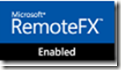Login VSI announced version 3.7 yesterday now supporting Windows 8 and Windows Server 2012.
Login VSI announced version 3.7 yesterday now supporting Windows 8 and Windows Server 2012.
“…New features in Login VSI Pro 3.7 and Login VSI Express 3.7
- Microsoft Windows 8 support
- Microsoft Windows Server 2012 support
- Microsoft Office 2013 support
- Oracle Virtual Desktop Infrastructure support
- Pre-configured language profiles for English, Japanese, German and Dutch
- Core workload extended with timers, allowing custom workloads to be analyzed in more detail…”
Source and details:
http://www.loginvsi.com/news/vdi-performance-testing-with-windows-8-and-server-2012-now-supported-by-login-vsi-3-7