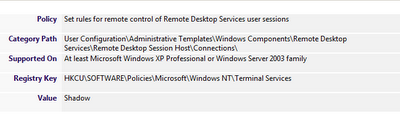Troubleshooting Remote Control (Session Shadowing) on Win Server 2008 (R2)
Remote Control with Remote Desktop Services is the technique you can use to view and / or interact with the session of another user. Doing so helps support desks troubleshoot issues or errors that end-users experience.
But what if session shadowing fails to start? There are a number of reasons why, and a number circumstance under which, shadowing sessions doesn’t work. In this blog I’ll walk you through them.
1. Check whether session of the user in question is allowed to be shadowed. That seems like a big “duh!”, but there are multiple places where shadowing can be disabled.
a. The user account properties in Active Directory
b. In the RD Session Host Configuration
c. In various places in a Group Policy Objects, on user- as well as on Computerobjects:
2. The error message that you get while trying to shadow a session, could sometimes also lead you in the right direction. The error could be:
Remote control failed. Error code 7051
Error [7051]:The requested session is not configured to allow remote control.
That one’s pretty easy, on 1 of the 3 places discussed before you deny shadowing for this user.
Remote control failed. Error code 7044
Error [7044]:The request to control another session remotely was denied.
Also very obvious, the user clicked “no” when the systems asks whether he allows the shadowing (if asking for permissions is enabled of course), or the user simply did not respond.
But what about this one:
Remote control failed. Error code 2Error [2]:
The system cannot find the file specified.
Error[2] could mean that either on 1 of the 3 places discussed before you deny shadowing for this user, or the user in question simply hits “No” when the systems asks whether he allows the shadowing (if asking for permissions is enabled of course), or the user simply did not respond. You particularly get this error when trying to shadow a session that sits on a different RDSH server then you start the shadow from.
And then this one:
Remote control failed. Error code 120
Error [120]:This function is not supported on this system.
Error[120] is raised when you try to shadow a session from a computer that has one monitor to a computer that uses multiple monitors.
What about this one
Remote control failed. Error code 31
Error [31]:A device attached to the system is not functioning.
Error[13] is raised when you try to shadow a RD session from a Windows XP client, this is not supported.
Last but not least:
Remote Control Failed. Error Code 7050.
Error [7050]:The requested session cannot be controlled remotely.
This error means that you are logged on to the console of the server that is running Terminal Services, if you try to shadow another user's session from the console of the computer, you receive this error.
One of my personal favorites, shadowing seems to work, but I shadowed a user’s RemoteApp. Big Oops! Because this is what the end-user could end up with:
While the admin sees this:
Why? The administrator moved the RemoteApp from its position.
Word of advice: Don’t shadow a RemoteApp Session! J
3. To quickly see what Remote Control configurations have been made for a computer, open a PowerShell box and enter the following command:
get-wmiobject -namespace "root\cimv2\terminalservices" -class
Win32_TSRemoteControlSetting
This will result in the following (example) output:
Levelofcontrol can have the following values:
PolicySourceLevelOfControl Indicates whether the LevelOfControl property is configured by the
server, group policy, or by default. And can have these values
RemoteControlPolicy is the policy the server uses to retrieve the remote control settings and can have the following values:
Hopefully this helps in finding out causes of non-functioning shadowing or remote controlling your sessions in your environment!
More general info: